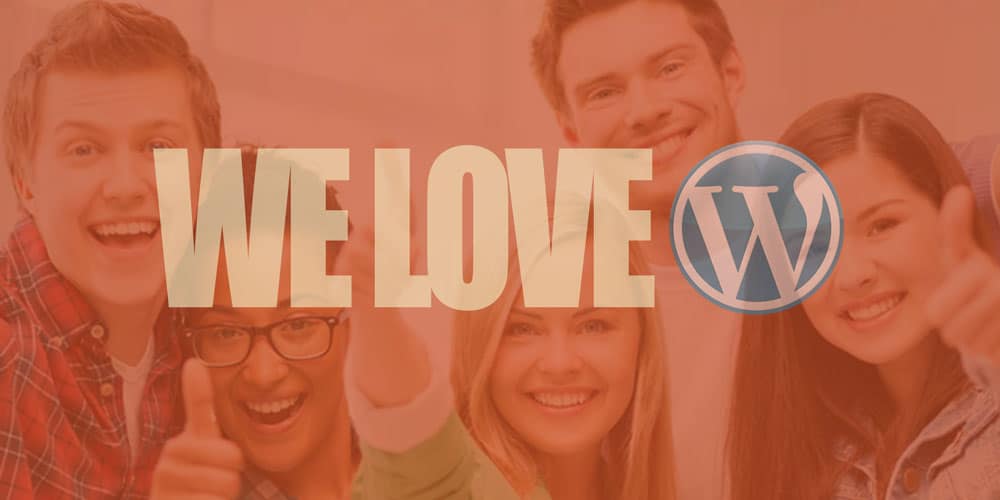15 WordPress Features You’re Likely Not Using
Ever since WordPress, blogging, e-commerce, and everything in between has become very easy. This is
This is because WordPress has several useful features that support our daily usage and activity. With our new tools, managing a website’s content and functionality doesn’t require special coding or programming skills.
In daily usage, we get so used to some WordPress features that we actually forget some of the useful features because either they are hidden from the plain sight or we just straight up forget the existence of the feature in the long run.
So, here is the round up of some the lesser known WordPress features that you are probably not using.
1. Accessing the Admin Page
The general way to access the WordPress admin area is to use the URL http://example.com/wp-admin or http://example.com/wp-login.php. But the other way to access your WordPress admin page is to use the URL http://example.com/admin.
While trying out, don’t forget to replace “example.com” with your own domain name.
Of course, it is not a major thing to focus on. But still, it is pretty neat that WordPress guys included it.
Lesser known WordPress features – WordPress Login URL.
2. Screen Options
Screen Options button in the WordPress dashboard is not exactly the an unknown feature but is the most ignored and often forgotten feature of WordPress.
Screen Options is a simple fly-down menu that appears on the upper-right corner of your WordPress dashboard.
The Screen Options panel in your WordPress dashboard is dynamic. i.e, it shows the options related to the particular admin page you are viewing.
For instance, if you are on the “Edit Post” page, you can see options like Categories, Tags, etc.., in the Screen Options panel. You can easily enable or disable them by selecting the checkboxes.
lesser-known-wp-features-screen-options-panel
3. Post Scheduling
Post Scheduling is also one of the most important features that can be used to schedule your posts or pages to publish in future time or dates.
As useful as it is, it is one of the lesser known or ignored features just because it hides behind a link.
I made a detailed guide on how to scheduled posts or pages in WordPress. So make sure that you check that out.
4. Distraction-free Writing
The Internet is pretty crazy. Moreover, the post editor in WordPress is pretty busy with all the sections like Categories, Tags, a range of menu items, etc.
All this jargon can easily distract you from writing what you need to write. That’s the reason why WordPress post editor has “Distraction-free Writing Mode.”
Just click on the Distraction-free writing icon appearing on the upper right corner of the post editor. It gets rid of all the distractions in your WordPress dashboard.
5. Paste as Text
When you copy and paste text from the rich text editors or from other websites in the WordPress post editor, the formatting stays intact, including but not limited to colors, links, fonts, styling, etc.
This happens because the WordPress post editor supports formatting. Once pasted, removing all that formatting manually is quite a hassle.
To eliminate all that hassle, WordPress post editor has a built-in “Paste as Text” button. The usage is pretty simple, before pasting the content in your WordPress post editor, simply activate the button and then paste the content.
This action will automatically remove any and all formatting from the pasted text.
You can activate the “Paste as Text” option by simply clicking on the icon shown in the below image. Before you can do that, make sure that you toggle the Toolbar.
6. Sticky Posts
Sticky Posts is a simple feature in WordPress that lets you stick a post on top of your homepage. This makes the post stay on top even if you publish other posts in the meantime.
This is particularly useful when you want to promote your featured or important posts like contests.
To make a post sticky, click on the “Edit” link next to the option “Visibility” under the “Publish” section.
Now, select the checkbox “Stick this post to the front page” and click on the “Ok” button. Now, Publish or Update the post and you are good to go.
7. Post Excerpts
Most WordPress themes show automatic post excerpts by truncating your content to a specific number of characters. But, do you actually know that WordPress allows you to add your own hand-crafted Post Excerpts?
The Excerpts box is generally visible in the WordPress post editing or creating page. If it is not available, make sure that you enable the “Excerpt Box” option in the Screen Options panel.
If you want to, you can also add character count to the Post Excerpt box in WordPress.
8. Post Revisions
Post Revision is yet another awesome feature that is mostly ignored by the beginners. In case you are wondering, whenever you save a post, a revision of that post is saved, kinda like a backup.
These revisions will allow you to look back your saved post and restore it if necessary.
You can browse through the current revisions using the link “Browse” next to “Revisions” under the “Publish” section.
That being said, post revisions can quickly hog up your WordPress database. So, copy and paste the below code at the bottom of the wp-admin.php file to limit the number of post revisions.
If you want to increase the number of revisions, simply change the digit 3 according to your needs.
9. Remote Logout Feature
It is pretty common that we open our WordPress dashboard in multiple browsers or computers. That’s not an issue. But, we sometimes may forget to logout of those active sessions.
From version 4.1, WordPress introduced the Remote Logout feature. Using this feature, you can remotely logout of active WordPress sessions.
Since most of us are not going to use it frequently, it is easy to forget this feature. So, just keep it in mind, you may need it in future.
10. You Can Delete Default Category
When you install WordPress, the default category is set to “Uncategorized.” So, whenever you forget to set a category while posting, the default category “Uncategorized” is applied to that post.
But if you are running a professional website or blog, then this default category is not going to look good.
That being said, how many of you know that you can actually change or delete the default category? In case you are wondering, here is how you can delete or change Uncategorized category in WordPress.
11. Adding Widgets without Dragging and Dropping
Most WordPress themes are widgetized. You can easily add the widget to your sidebar or footer by simply dragging and dropping them in the Widgets section.
But there are other ways too, just click on the widget you want to add and this action shows all the available Widget sections.
Now, select the Widget area and the widget will be added to the selected section automatically. Of course, if you want to change the positions of the widgets in the widget area, you need to use your mouse to drag the widget accordingly.
12. Media Sizes
Media sizes is one of the most ignored or the unknown feature of WordPress. Whenever you upload an image to your site, WordPress creates three different sizes of that same image so that you don’t have to use the same original large image while publishing it.
You can find the default image sizes under “Settings > Media.” But, if you think the default media sizes are not compatible with your theme or site requirements, then feel free to adjust the settings as required.
Lesser known WordPress features – Media Sizes.
13. WordPress Trash Collection
Just like any other software, WordPress has its own trash collection policy.
But do you actually know that you can easily control how and how often WordPress collects the trash?
When I say trash, I’m talking about deleted posts, deleted attachments, spam comments, etc.
If you want your WordPress site to automatically clear the trash, simply paste the below code in the wp-admin.php file. The number 30 in the below code represents the number of days.
What the above code does is that it instructs WordPress to collect or clear trash every 30 days. If you want to, you can customize the number of days by simply changing the number accordingly.
But it is recommended that you don’t change the number any lower than 30 days, just as a precaution.
Conclusion
WordPress is pretty big. As you can see, there are several features that are mostly ignored or just plain unknown. There are several more features that are ignored, but these are from the top of my head.
As you can see, there are several features that are mostly ignored or just plain unknown. There are several more features that are ignored, but these are from the top of my head.
So, if you think I’ve missed any feature that is mostly ignored, share them in the comments section below.
That being said, it is not a bad idea to play with different WordPress settings to get to know them for good. However, make sure that you are not experimenting on your live site, rather install WordPress locally.
It can serve as a good playground.
That’s all for now and hopefully, that helps.
Do comment below sharing your thoughts and experiences about the above-shared lesser known WordPress features.